If you find an online article, chapter, or ebook that asks you to pay before you read it, use this tool to check for instant access through Tufts' libraries.
You can also search for the title in JumboSearch, or refresh the resource after you've logged into the Tufts VPN, but this tool lets you check with a single click!
- Adding the bookmarklet
- Using the bookmarklet
- If you can't get access using the bookmarklet
- Video tutorial
Get started: adding the bookmarklet
- Make sure your browser's bookmark toolbar is showing. (Directions for Firefox, Chrome, Safari, Edge.)
- Create a new bookmark. You can usually do this by right-clicking the bookmark toolbar and choosing the option to add a new bookmark or page.
- Name the bookmark something like Check Tufts Libraries or any name that's meaningful to you.
- Copy and paste the entire string below into the URL field for the bookmark: javascript:void(location.href=' https://resources.libraries.tufts.edu/?Location=%27+location.href)
- Image
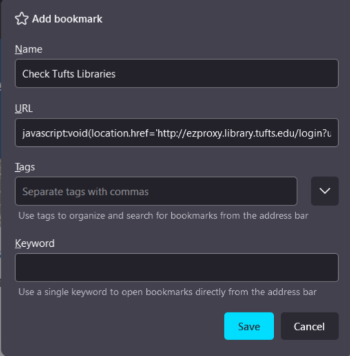
This is what it looks like in Firefox. Your browser may look different. - Save the bookmarklet. You should now see it in your bookmarks toolbar.
Using the bookmarklet
When you hit an online paywall, click the bookmarklet in your saved bookmarks. The page will reload and ask you to sign in with your Tufts username and password. If the Tufts libraries have it, you'll be able to read it once you sign in.
If you're still prompted to pay, don't! That means we may not have the item in our collection, but we can still get it for you if you follow these steps.
What to do if you can't get access using the bookmarklet:
- Use JumboSearch to check if we have the article or journal in print, the book in print, or a different electronic edition. If we have an article or book chapter in print and you're off campus, we can scan and deliver it to you.
- If you can't find a record of the chapter or article in our collection using JumboSearch, try our Interlibrary Loan service to request it from another library. We'll go out and borrow it for you and email you when it's ready!
Video tutorial
This video shows you how to set up and use the Check Tufts Libraries bookmarklet.
Credits
Thanks to the Harvard Library's Check Harvard Library Bookmark, which inspired our tool.