The Library is pleased to announce the addition of self-checkout stations and a self-checkout application, which will allow you to observe safe physical distancing measures while borrowing materials from the circulating collections in Tisch, Lilly and the SMFA Libraries.
Self-checkout stations are located at the Main Desk on the main level of the Tisch Library, as well as the Lilly Music Library and SMFA Library. To borrow a book or DVD, simply scan your Tufts ID or sign in with your Tufts username and password and follow the instructions to scan each item’s Tufts Libraries barcode, which is typically found on the inside back cover of a book. When you have scanned all items, click the finish button to complete your transaction.
The Tufts Library Mobile Checkout app is available for iOS and Android through the App Store and Google Play. The app allows you to borrow materials through the circulating collection using the camera on your phone or mobile device. You will need to be physically present in a Tufts library with the location service of your phone turned on the first time you use the application. Once you have signed in using your Tufts username and password or Tufts ID, use your phone camera to scan the library barcode of the items you wish to check out. At the conclusion of your scanning, click the finish button to complete your transaction.
Instructions for self-checkout stations:
-
Press the yellow START button on the kiosk screen.
-
Scan the Tufts University Libraries barcode on the front of your Tufts ID or sign in using your Tufts username and password.
Image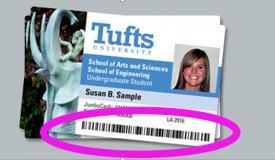
-
Once logged in touch the "+" button to start scanning items.
-
Find the library barcode of the book or DVD. Barcodes are typically located on the top of the inside back cover of the book. The barcode that you want to scan looks like this:
Image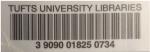
-
When done, click FINISH on the kiosk to log out. You will receive an email receipt confirming the titles and due dates of the books.
View our helpful video on How to Use the Self-Checkout Stations on our Instagram account IGTV.
Instructions for Tufts Library Mobile Checkout App:
-
Visit the App Store or Google Play Store to download the Tufts Library Mobile Checkout app.
-
When you first open the app, please allow the app to access your camera in order to scan barcodes on books.
-
Allow the app to access your location so that it can automatically connect to the library that you are using.
-
Once you are on campus and located in one of the libraries, open the app and press the yellow START button
-
Scan the Tufts University Libraries barcode on the front of your Tufts ID or sign in using your Tufts username and password. Once logged in touch the "+" button to start scanning items.
-
Find the library barcode of the book or DVD. Barcodes are typically located on the top of the inside back cover of the book. The barcode that you want to scan looks like this:
Image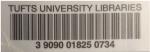
-
When done, click FINISH. You will receive an email receipt confirming the titles and due dates of the books.
View our helpful video on Navigating the Tufts Library Mobile Checkout App on our Instagram account IGTV.
If you have any questions about the self-checkout stations or Tufts Library Mobile Checkout app, please contact us!